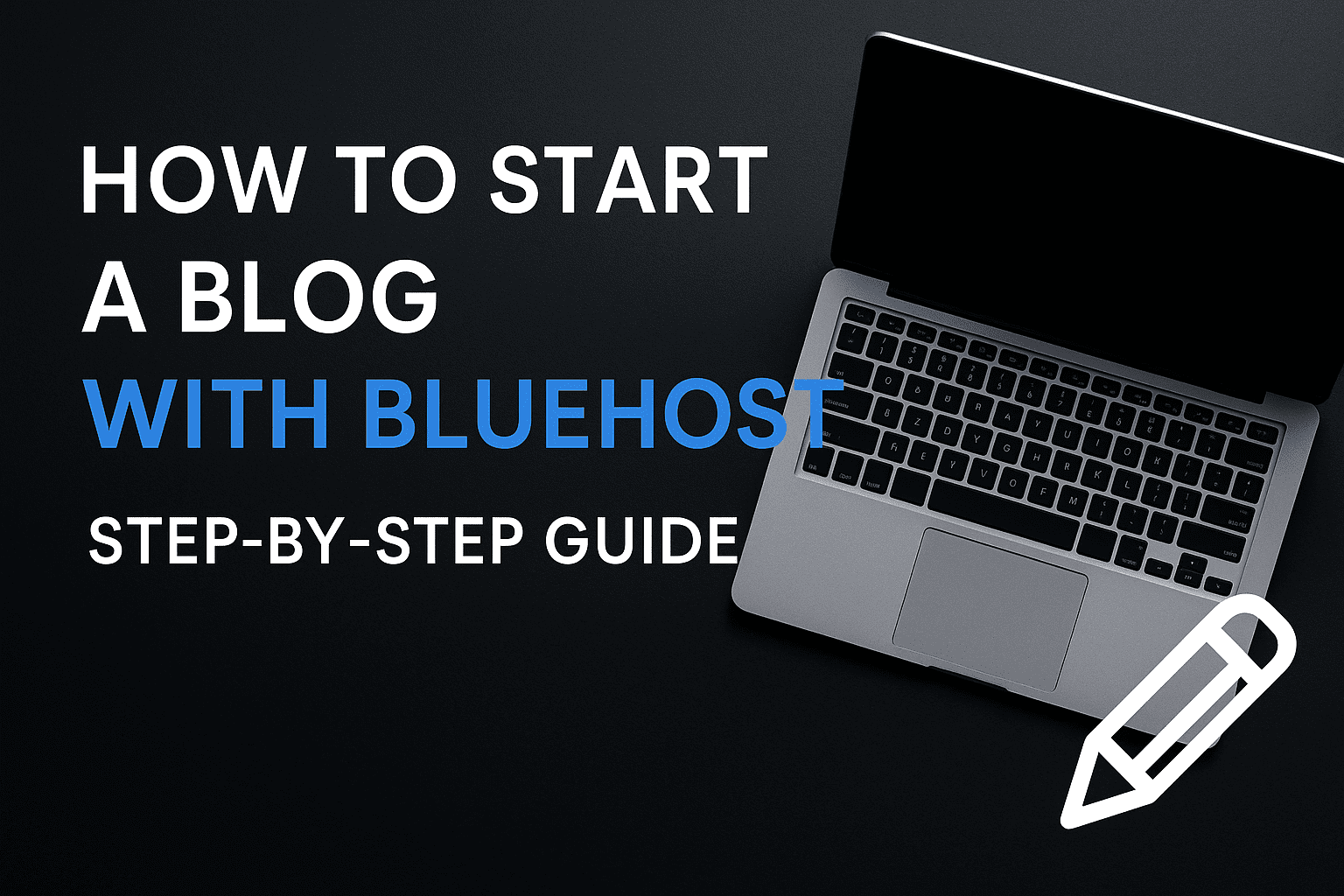Introduction
Starting a blog with Bluehost is one of the smartest decisions you can make as a beginner blogger. With over 2 million websites powered by their hosting services, Bluehost has established itself as the go-to platform for new bloggers who want reliable hosting without breaking the bank.
Whether you’re planning to share your passion for cooking, document your travel adventures, or build a business blog, this comprehensive guide will walk you through every step of creating your blog using Bluehost’s user-friendly platform.
By the end of this tutorial, you’ll have a fully functional blog that’s ready to attract readers and potentially generate income. Let’s dive into the process that thousands of successful bloggers have used to launch their online presence.
Why Choose Bluehost for Your Blog?
The Benefits That Matter
Bluehost stands out from other hosting providers for several compelling reasons. As an officially recommended WordPress hosting provider, they offer seamless integration that makes blog setup incredibly straightforward.
Affordability is perhaps their biggest advantage. Starting at just $2.95 per month, Bluehost provides excellent value for money, especially considering the features included in their basic plans.
Reliability is another crucial factor. With a 99.9% uptime guarantee, your blog will remain accessible to readers around the clock. Their customer support team is available 24/7 via chat, phone, and email, ensuring you’re never stuck without help.
What Sets Bluehost Apart
- One-click WordPress installation
- Free domain name for the first year
- Free SSL certificate included
- 30-day money-back guarantee
- Scalable hosting plans
- Built-in security features
The platform also offers excellent scalability. As your blog grows, you can easily upgrade from shared hosting to VPS or dedicated hosting without migrating to a different provider.
Step 1: Choose Your Bluehost Hosting Plan
Understanding the Available Options
Bluehost offers several hosting plans designed for different needs and budgets. The Basic plan is perfect for beginners starting their first blog, while the Plus and Choice Plus plans offer additional features for growing websites.
Basic Plan Features:
- Hosts one website
- 50 GB SSD storage
- Unmetered bandwidth
- Free domain for one year
- Free SSL certificate
Plus Plan Benefits:
- Unlimited websites
- Unmetered SSD storage
- Unmetered bandwidth
- Spam protection
- $200 marketing credits
Choice Plus Plan Advantages:
- Everything in Plus
- Domain privacy protection
- Automated backups
- Malware protection
Making the Right Choice
For most new bloggers, I recommend starting with the Basic plan. It provides everything you need to launch a successful blog, and you can always upgrade later as your traffic grows.
However, if you’re planning to create multiple blogs or expect significant traffic from the start, the Plus plan offers better long-term value.
Step 2: Purchase Your Bluehost Hosting
The Registration Process
Navigate to Bluehost’s official website and click the “Get Started” button. You’ll be directed to their plan selection page where you can choose your preferred hosting package.
Important tip: Look for current promotions and discounts. Bluehost frequently offers special deals that can significantly reduce your first-year hosting costs.
Selecting Your Domain Name
During the signup process, you’ll be prompted to choose a domain name. This is your blog’s web address, so choose carefully. Your domain should be:
- Easy to remember and spell
- Relevant to your blog’s topic
- Short and catchy
- Available as a .com extension (preferred)
If you already own a domain, you can transfer it to Bluehost or keep it with your current registrar and simply point it to your Bluehost hosting.
Completing Your Order
Fill in your account information accurately, as this will be used for billing and support purposes. Review the optional add-ons carefully – while some are valuable, others might be unnecessary for beginners.
Essential add-ons to consider:
- Domain Privacy Protection (recommended)
- SiteLock Security (optional for basic blogs)
- Codeguard Backup (useful but not essential initially)
Step 3: Set Up Your Hosting Account
Account Activation and Access
After completing your purchase, you’ll receive a welcome email containing your cPanel login credentials and other important account information. Keep this email safe, as you’ll need these details to access your hosting control panel.
Log into your Bluehost account dashboard to familiarize yourself with the interface. The dashboard is intuitive and provides easy access to all hosting features, including email setup, file management, and website installation tools.
Understanding Your Control Panel
The Bluehost control panel is your command center for managing your blog. Key sections include:
- My Sites: Manage your WordPress installations
- Domains: Handle domain-related settings
- Email & Office: Set up professional email addresses
- Advanced: Access cPanel for detailed server management
Take a few minutes to explore these sections, as you’ll be using them regularly to maintain your blog.
Step 4: Install WordPress on Bluehost
The One-Click Installation Process
One of Bluehost’s greatest advantages is their seamless WordPress integration. The installation process is incredibly simple and takes less than five minutes to complete.
From your Bluehost dashboard, navigate to the “My Sites” section and click “Create Site.” You’ll be prompted to choose between WordPress and other content management systems – select WordPress for the best blogging experience.
WordPress Setup Configuration
During the installation process, you’ll need to provide:
- Site name: Your blog’s title
- Admin username: Choose something secure
- Admin password: Use a strong, unique password
- Admin email: Your primary email address
Pro tip: Avoid using “admin” as your username, as this makes your site more vulnerable to attacks. Choose something unique but memorable.
Completing the Installation
The installation process typically takes 2-3 minutes. Once complete, you’ll receive confirmation and can access your WordPress dashboard by navigating to yourdomain.com/wp-admin.
Step 5: Configure Basic WordPress Settings
Essential Configuration Steps
Before you start customizing your blog’s appearance, it’s crucial to configure basic WordPress settings. Navigate to Settings > General in your WordPress dashboard to adjust fundamental options.
Key settings to configure:
- Site Title: Your blog’s name
- Tagline: A brief description of your blog
- WordPress Address: Usually pre-configured
- Site Address: Should match your WordPress address
- Timezone: Set to your local timezone
Permalink Structure Optimization
Navigate to Settings > Permalinks and choose a SEO-friendly URL structure. I recommend selecting “Post name” as this creates clean, readable URLs that both users and search engines prefer.
For example, instead of yourblog.com/?p=123, your posts will have URLs like yourblog.com/how-to-start-blogging, which is much more descriptive and SEO-friendly.
Discussion and Media Settings
Configure your comment settings under Settings > Discussion. Decide whether you want to moderate comments, allow anonymous comments, and set up comment notifications.
In Settings > Media, you can adjust default image sizes and organize your media uploads by date, which helps keep your media library organized as your blog grows.
Step 6: Choose and Install a WordPress Theme
Selecting the Perfect Theme
Your blog’s theme determines its visual appearance and functionality. WordPress offers thousands of free and premium themes, but choosing the right one is crucial for your blog’s success.
Factors to consider when selecting a theme:
- Mobile responsiveness (non-negotiable)
- Loading speed (affects SEO and user experience)
- Customization options
- Regular updates and support
- Compatibility with popular plugins
Popular Theme Recommendations
For beginners, I recommend these reliable themes:
- Astra: Lightweight, fast, and highly customizable
- GeneratePress: Clean design with excellent performance
- OceanWP: Feature-rich with multiple demo sites
- Neve: Modern design with good customization options
Installing Your Chosen Theme
Navigate to Appearance > Themes in your WordPress dashboard and click “Add New.” You can browse WordPress’s free theme directory or upload a premium theme if you’ve purchased one.
After installation, click “Activate” to make your chosen theme live. Most themes come with customization options accessible through Appearance > Customize.
Step 7: Install Essential WordPress Plugins
Must-Have Plugins for New Bloggers
Plugins extend WordPress’s functionality, allowing you to add features like contact forms, SEO optimization, and security enhancements. However, avoid installing too many plugins, as they can slow down your site.
Essential plugins to install first:
Yoast SEO or RankMath: These plugins help optimize your content for search engines, making it easier for people to discover your blog through Google.
Akismet Anti-Spam: Protects your blog from spam comments, which can quickly become overwhelming as your blog gains popularity.
UpdraftPlus: Automatically backs up your blog, ensuring you never lose your hard work due to technical issues.
Jetpack: Provides security, performance, and marketing tools in one comprehensive package.
Security and Performance Plugins
Wordfence Security: Offers robust protection against malware, brute force attacks, and other security threats.
W3 Total Cache or WP Rocket: Improves your blog’s loading speed, which is crucial for both user experience and SEO rankings.
Smush: Automatically compresses your images without sacrificing quality, helping your pages load faster.
Installing Plugins Safely
Always install plugins from the official WordPress repository or reputable developers. Navigate to Plugins > Add New and search for your desired plugins by name.
Read reviews, check compatibility with your WordPress version, and ensure the plugin has been recently updated before installation.
Step 8: Create Your First Blog Post
Planning Your Content Strategy
Before writing your first post, spend time planning your content strategy. Consider your target audience, their interests, and the problems your blog will solve.
Questions to ask yourself:
- Who is your ideal reader?
- What topics will you cover?
- How often will you publish new content?
- What tone and style will you use?
Writing Compelling Blog Posts
Navigate to Posts > Add New to create your first blog post. Use the WordPress block editor (Gutenberg) to format your content with headings, images, and other media.
Tips for engaging blog posts:
- Start with an attention-grabbing headline
- Use short paragraphs (2-3 sentences max)
- Include relevant images and media
- Add internal and external links
- End with a call-to-action
Optimizing for Search Engines
Use your SEO plugin (Yoast or RankMath) to optimize each post for search engines. Focus on:
- Primary keyword placement in title, URL, and content
- Meta descriptions that encourage clicks
- Header tags (H2, H3) to structure content
- Alt text for all images
- Internal linking to related posts
Step 9: Customize Your Blog’s Appearance
Using the WordPress Customizer
Access Appearance > Customize to modify your blog’s appearance without touching code. Most themes provide extensive customization options through this interface.
Common customization options include:
- Site identity (logo, favicon, colors)
- Menus and navigation
- Widgets and sidebars
- Homepage layout
- Footer configuration
Creating a Professional Logo
A professional logo enhances your blog’s credibility and memorability. You can create a simple logo using free tools like Canva or GIMP, or hire a designer for a more sophisticated design.
Keep your logo simple, readable, and relevant to your blog’s topic. It should look good at different sizes, from your website header to social media profiles.
Setting Up Navigation Menus
Create intuitive navigation menus that help visitors find your content easily. Navigate to Appearance > Menus to create and customize your site’s navigation structure.
Essential menu items typically include:
- Home
- About
- Blog/Posts
- Categories (if you cover multiple topics)
- Contact
Step 10: Configure Essential Pages
Creating Your About Page
Every successful blog needs a compelling About page that tells visitors who you are and why they should read your content. This page often receives the second-highest traffic after your homepage.
Your About page should include:
- Your background and expertise
- Why you started the blog
- What readers can expect from your content
- A professional photo
- Contact information or social media links
Setting Up a Contact Page
A Contact page makes your blog appear more professional and trustworthy. You can create a simple contact page with an email address, or use a plugin like Contact Form 7 to create a contact form.
Include multiple ways for people to reach you, such as email, social media, or a contact form. This accessibility can lead to collaboration opportunities and reader engagement.
Privacy Policy and Legal Pages
Depending on your location and blog’s nature, you may need additional legal pages:
- Privacy Policy: Required if you collect any user data
- Terms of Service: Protects you legally
- Disclaimer: Important for advice-giving blogs
- Cookie Policy: Required in many jurisdictions
WordPress includes a privacy policy generator that can help you create a basic policy, though you may want to consult with a legal professional for comprehensive coverage.
Advanced Tips for Blog Success
Building an Email List
Email marketing remains one of the most effective ways to build a loyal audience. Start collecting email addresses from day one using plugins like Mailchimp, ConvertKit, or OptinMonster.
Offer valuable content in exchange for email addresses, such as:
- Free eBooks or guides
- Exclusive content
- Email courses
- Regular newsletters
Social Media Integration
Connect your blog to social media platforms to expand your reach. Add social sharing buttons to your posts and create social media profiles that link back to your blog.
Popular social media integration plugins:
- Social Warfare: Clean sharing buttons
- Monarch: Elegant social sharing options
- Jetpack: Includes basic social features
Analytics and Performance Monitoring
Install Google Analytics and Google Search Console to track your blog’s performance. These free tools provide valuable insights into:
- Visitor behavior and demographics
- Popular content and pages
- Search engine rankings
- Technical issues affecting your site
Understanding these metrics helps you create better content and improve your blog’s performance over time.
Common Mistakes to Avoid
Technical Pitfalls
Neglecting backups is perhaps the most dangerous mistake new bloggers make. Set up automatic backups immediately after launching your blog.
Ignoring security can lead to devastating consequences. Install security plugins, use strong passwords, and keep WordPress and plugins updated.
Poor hosting choices can cripple your blog’s performance. While Bluehost provides excellent value, avoid extremely cheap hosting providers that promise unrealistic features.
Content and SEO Mistakes
Keyword stuffing hurts more than it helps. Focus on creating valuable content naturally, and search engine optimization will follow.
Inconsistent publishing confuses both readers and search engines. Develop a realistic posting schedule and stick to it.
Ignoring mobile optimization alienates the majority of internet users. Ensure your theme is mobile-responsive and test your blog on various devices.
Marketing and Monetization Errors
Monetizing too early can turn off readers before you’ve built trust. Focus on creating valuable content and building an audience before introducing advertisements or affiliate links.
Neglecting reader engagement limits your blog’s growth potential. Respond to comments, engage on social media, and build genuine relationships with your audience.
Conclusion
Starting a blog with Bluehost provides an excellent foundation for your online presence. With reliable hosting, easy WordPress installation, and comprehensive features, you have everything needed to launch a successful blog.
Remember that blogging success doesn’t happen overnight. Focus on creating valuable content consistently, engaging with your audience, and continuously learning about digital marketing and SEO best practices.
The steps outlined in this guide will get your blog up and running, but your success depends on the value you provide to your readers. Stay committed to your blogging journey, and you’ll likely be surprised by what you can achieve.
Ready to start your blogging journey? Visit Bluehost’s official website today and take advantage of their current new customer promotions. Your future self will thank you for taking this important first step.
If this guide helped you, it might help others too — share it now on your favorite platform!
Continue your journey with:
How to Buy Domain and Hosting from Bluehost in 2025
Frequently Asked Questions
How much does it cost to start a blog with Bluehost?
Starting a blog with Bluehost costs as little as $2.95 per month with their Basic hosting plan, which includes a free domain name for the first year. This makes it one of the most affordable ways to launch a professional blog. Additional costs might include premium themes ($30-100) or advanced plugins, but these aren’t necessary for beginners. The total first-year cost typically ranges from $35-60 for most new bloggers.
Can I switch from Bluehost to another hosting provider later?
Yes, you can migrate your blog from Bluehost to another hosting provider at any time. Most reputable hosting companies offer free migration services to help transfer your website, database, and email accounts. However, Bluehost’s reliable service and scalable plans often make switching unnecessary. If you do decide to move, ensure you backup your site completely before beginning the migration process to avoid any data loss.
How long does it take to set up a blog with Bluehost?
Setting up a basic blog with Bluehost typically takes 30-60 minutes from start to finish. The hosting account activation is immediate after payment, WordPress installation takes 2-3 minutes, and basic configuration can be completed within an hour. However, customizing your blog’s appearance, installing plugins, and creating your first few posts might take several additional hours. Most beginners can have a functional blog ready to publish content within their first day.
Do I need technical skills to manage a blog on Bluehost?
No advanced technical skills are required to start and manage a blog with Bluehost. Their user-friendly interface, one-click WordPress installation, and comprehensive support documentation make blogging accessible to complete beginners. Basic computer skills like browsing the internet, uploading images, and using word processing software are sufficient. Bluehost’s 24/7 customer support team can help with any technical issues you encounter along the way.